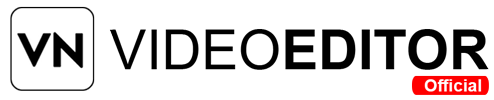Have you ever wondered how movie makers swap boring backgrounds for epic scenes? I used to think it was super tricky, but then I found VN Video Editor! Its Chroma Key tool makes green screen removal a breeze. Want to make your videos pop with cool backgrounds? This guide shows you how to use VN Video Editor’s Chroma Key feature to create awesome videos easily.
How to Remove Green Screen in VN Video Editor? (Quick Answer)
- Download VN Video Editor from the official website or app store.
- Create a new project by tapping the “+” icon.
- Import background media and green screen video to the timeline.
- Access Chroma Key tool, select green color with the picker.
- Adjust sliders for intensity, smoothness, and transparency.
- Preview and export the video in high quality.
What Is Chroma Keying?
Chroma Keying, often called green screen, is a cool video editing trick. It lets you remove a solid color, like green, from a video and replace it with any image or video. Hollywood uses it to put actors in wild places, like outer space! Green screens work because green is bright and easy to remove without messing up other colors. You can also use blue or red screens, but green is the most popular.
This technique is huge in movies, YouTube videos, TikTok clips, and even news broadcasts. It’s like magic for making videos look professional. With VN Video Editor, anyone can use Chroma Key to swap backgrounds, whether you’re a newbie or a pro.
Why Use VN Video Editor for Green Screen?
VN Video Editor is a free, easy-to-use app that’s perfect for green screen editing. It’s available on Android, iOS, Windows, and Mac, so you can edit anywhere. The app has a simple interface and powerful tools, like the Chroma Key feature, that make background removal smooth. Plus, it keeps your video quality high, so your clips look sharp.
Whether you’re making fun TikTok videos or professional YouTube content, VN Video Editor saves time. Its Chroma Key tool is beginner-friendly, with sliders to tweak the effect. You don’t need fancy skills to get great results!
Step-by-Step Guide to Remove Green Screen in VN Video Editor
Follow these easy steps to remove a green screen and add a new background using VN Video Editor. This guide keeps things clear for everyone.
Step 1: Download and Install VN Video Editor
First, grab VN Video Editor from the Google Play Store, Apple App Store, or the official VN website (https://www.vneditor.com/). It’s free and works on smartphones, tablets, and computers. Install the app, open it, and you’re ready to start.
Step 2: Start a New Project
Open VN Video Editor and tap the “+” icon to create a new project. This opens your device’s gallery. Pick the green screen video you want to edit. Make sure the video has a solid green background for the best results.
Step 3: Import a Background
Next, add the image or video you want as the new background. Tap the “+” icon again, choose your background media, and drag it to the timeline below your green screen video. Cool background ideas include:
- Nature scenes like beaches or forests.
- Professional settings like offices for work videos.
- Fun animations like city lights or clouds.
- Custom designs with your logo or brand colors.
Step 4: Use the Chroma Key Tool
Now, tap the green screen video in the timeline to open editing options. Look for the Chroma Key icon (it might say “Green Screen” or show a color picker). Tap it to start. Use the color picker tool to select the green in your video. Drag the picker over the green area, and watch the background disappear!
Step 5: Fine-Tune the Effect
VN Video Editor has sliders to make your video look perfect. Adjust these settings:
- Similarity Slider: Controls how much green gets removed. Slide it until the green is gone but your subject stays clear.
- Smoothness Slider: Softens rough edges for a natural look.
- Transparency Slider: Balances the blend between your subject and the new background.
Play the video to check if the green is fully removed. If you see green spots, tweak the sliders again.
Step 6: Preview and Export
Once the background looks great, preview your video by hitting the play button. Check that the subject and background blend well. Happy with it? Tap the export button (usually an arrow or share icon). Choose a high-quality resolution like 1080p or 4K for sharp results. Adjust export settings if needed, then save the video to your device.
Step 7: Share Your Video
Your video is ready! Watch it on your media player or upload it to YouTube, TikTok, Instagram, or other platforms. VN Video Editor adds no watermarks, so your content looks pro. Share it with friends or followers to show off your skills.
Tips for Better Green Screen Results
Want your green screen videos to shine? Try these simple tricks:
- Use Good Lighting: Light your green screen evenly to avoid shadows. Soft lights work best. Keep your subject a few feet away from the screen to stop green light from spilling onto them.
- Choose a Bright Green Screen: A solid, bright green works better than dull or mixed colors. Avoid green clothing or props, as they might disappear with the background.
- Test Your Background: Pick a background that matches your video’s vibe. For example, use a forest for adventure videos or an office for tutorials.
- Practice with Sliders: Spend time adjusting the Chroma Key sliders. Small tweaks can make a big difference in quality.
- Check for Green Spill: Sometimes, green light reflects onto your subject. Use VN’s spill suppression settings to fix this.
Frequently Asked Questions
Here are answers to questions people often ask about green screen editing in VN Video Editor:
Q. Can I Use Blue or Red Screens Instead of Green?
Yes! VN Video Editor supports blue screens and red screens too. The Chroma Key tool works the same way. Just select the blue or red color with the picker and adjust the sliders.
Q. Why Is My Green Screen Not Removing Properly?
If the green screen doesn’t disappear, check your lighting. Uneven light or shadows can mess up the effect. Also, ensure your screen is a solid, bright green. Tweak the Similarity slider to capture more green tones.
Q. Does VN Video Editor Affect Video Quality?
No, VN Video Editor keeps your video quality high. Export in 1080p or 4K to ensure your clips stay sharp and clear.
Q. Is VN Video Editor Free?
Yes, VN Video Editor is free with no watermarks. It offers premium features, but the Chroma Key tool is available in the free version.
Q. Can Beginners Use the Chroma Key Feature?
Absolutely! VN Video Editor is super easy for beginners. The Chroma Key tool is simple to use, and this guide walks you through every step.
Why Green Screen Editing Matters
Green screen editing is a game-changer for video creators. It lets you film anywhere and add any background, from beaches to spaceships. This flexibility makes your videos more engaging and professional. With VN Video Editor, you don’t need expensive gear or pro skills. The app’s Chroma Key feature is powerful yet simple, helping you create content that stands out.
For YouTubers, TikTokers, or business owners, green screen videos grab attention. They let you tell stories, promote products, or teach lessons in exciting ways. Plus, VN Video Editor is free and works on multiple devices, so anyone can try it.
Conclusion
Removing a green screen in VN Video Editor is easy and fun. With the Chroma Key tool, you can swap boring backgrounds for awesome scenes in just a few taps. Download VN Video Editor, follow this guide, and start making pro-looking videos today. Got questions or issues? Drop them in the comments, and we’ll help you out fast!
Meta Description: Learn how to remove green screen in VN Video Editor with this easy step-by-step guide. Use the Chroma Key tool to swap backgrounds and create pro videos. Perfect for beginners and pros