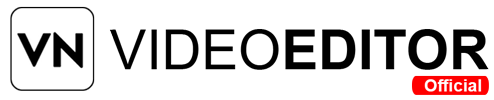Have you ever recorded a video, only to hear annoying hums or buzzes ruining your audio? I’ve been there, and it’s so frustrating! That’s why I’m excited to share how VN Video Editor, a free video editing app, can help. Can you make your videos sound clear and professional? Let’s explore how to remove background noise in VN Video Editor and create polished content that grabs attention.
How to Remove Background Noise in VN Video Editor
- Open VN Video Editor: Launch the app and start a new project.
- Import video: Add your video to the timeline.
- Access audio settings: Tap the Audio icon.
- Use noise reduction: Adjust the Noise Reduction slider to remove noise.
- Mute or add music: Mute audio or add background music.
- Export: Save the video with clear audio.
What Is VN Video Editor?
VN Video Editor, developed by Ubiquiti Labs, LLC, is a free, user-friendly video editing app for Android, iOS, PC, and Mac. With over 100 million downloads and a 4.8-star rating on the Google Play Store, it’s a favorite for content creators. This no-watermark app offers pro-level tools like video trimming, text overlays, green screen removal, and audio editing. Its intuitive interface makes it perfect for beginners and pros alike. Available in versions like v2.9.8 (updated February 2025), VN Video Editor ensures smooth video editing without subscriptions. Its audio editing features, especially noise reduction, help create crisp, professional sound.
Why Background Noise Is a Problem
Background noise—like wind, traffic, or appliance hums—hurts video quality. It distracts viewers, making it hard to focus on your message. For YouTube vlogs, TikTok videos, Instagram Reels, or podcasts, noisy audio feels unprofessional. It can:
- Reduce Engagement: Viewers may stop watching if they can’t hear clearly.
- Harm Credibility: Noise suggests poor content creation skills.
- Confuse Audiences: Dialogue in interviews or tutorials gets lost.
- Impact Brands: Businesses risk looking sloppy in promotional videos.
Clear audio is key to keeping viewers hooked. VN Video Editor’s noise reduction tools make it easy to fix this issue and boost audience retention.
Does VN Video Editor Remove Background Noise?
Yes, VN Video Editor removes background noise effectively! Its audio editing features let you mute, adjust, or enhance sound to eliminate unwanted noises like fans, chatter, or wind. The app’s noise reduction tool targets low-frequency sounds while preserving your main audio, such as voices or music. Whether you’re editing a YouTube video, social media clip, or podcast, VN Video Editor ensures professional-grade audio without costly software.
How to Remove Background Noise in VN Video Editor
Removing background noise in VN Video Editor is simple. Follow these steps to clean up your audio:
- Download and Open VN Video Editor: Install the latest version from the Google Play Store, App Store, or vnapk.net. Launch the app on your Android, iOS, PC, or Mac.
- Start a New Project: Tap the “+” icon, select New Project, and import your video from your gallery. VN supports formats like MP4, MOV, and AVI.
- Select the Video: Tap the video on the timeline to access editing options.
- Access Audio Settings: Tap the Audio or Sound icon in the bottom toolbar to open audio editing tools.
- Use Noise Reduction: Find the Noise Reduction or Audio Enhancement option (often shown as a sound wave with a mute symbol). Adjust the slider to reduce background noise. Start low and increase gradually to avoid distorting voices or music.
- Preview the Audio: Play the video to check if the noise is gone. Fine-tune the noise reduction level if needed.
- Alternative Methods:
- Mute Audio: Tap the Volume button on the timeline to mute the video entirely, then add new background music via the Music icon.
- Adjust Volume: Use the Volume option to lower noisy sections or balance background music.
- Extract Audio: Swipe the toolbar to Extract Audio, then slide the audio level from 100 to a lower value to reduce noise.
- Export the Video: Tap the Share button, choose your resolution (e.g., 1080p or 4K), and select Auto or Manual export settings. Save or share to YouTube, Instagram, or TikTok.
These steps ensure your video sounds clear and professional.
Tips to Minimize Background Noise During Recording
Preventing background noise while recording saves editing time. Try these tips:
- Choose a Quiet Location: Record in a calm, indoor space or during quiet times to avoid traffic or wind noise.
- Use a Good Microphone: Invest in a directional microphone (e.g., shotgun mic) to capture clear audio and reduce ambient sounds.
- Position the Mic Correctly: Place the mic close to the subject (6-12 inches) to focus on the main sound.
- Soundproof Your Space: Add curtains, carpets, or foam panels to reduce echoes and external noise.
- Turn Off Appliances: Switch off fans, air conditioners, or electronics that hum.
- Use a Pop Filter: Attach a pop filter or windscreen to the mic to minimize plosive sounds or wind noise.
These steps help you record cleaner audio, making VN Video Editor’s job easier.
Benefits of Removing Background Noise in VN Video Editor
Cleaning up background noise with VN Video Editor offers big wins:
- Professional Audio: Clear sound makes vlogs, tutorials, or interviews feel polished.
- Better Engagement: Viewers stay focused, increasing watch time on YouTube or TikTok.
- Free Tools: No need for expensive software like Adobe Audition or PowerDirector.
- Easy for Beginners: The intuitive interface suits new content creators.
- Versatile Editing: Combine noise reduction with text, effects, or green screen features for stunning videos.
These perks make VN Video Editor a go-to for social media influencers and video editors.
Limitations of VN Video Editor’s Noise Reduction
While VN Video Editor is powerful, it has some drawbacks:
- Basic Noise Reduction: It may not handle complex noises (e.g., loud crowds) as well as pro tools like Adobe Premiere Pro.
- Platform Limits: Advanced features work best on Android or iOS; PC and Mac versions may lag.
- Risk of Distortion: Overusing noise reduction can muffle voices or music.
- Manual Adjustments: No one-click “magic” fix; you must tweak settings for each video.
- No iOS-Specific Features: Some tools are optimized for Android, limiting iPhone users.
Despite these, VN Video Editor’s free audio editing is impressive for most projects.
How VN Video Editor Compares to Other Tools
Here’s how VN Video Editor stacks up against other video editing apps for noise reduction:
- CapCut: Offers noise reduction but lacks precise controls. VN is simpler for beginners.
- Adobe Premiere Pro: Advanced DeNoise tools but costs $20.99/month. VN is free and easier.
- PowerDirector: Uses AI Audio Denoise for quick fixes but requires a subscription. VN is free.
- Movavi Video Editor: Simple noise suppression slider but has a paid version. VN is fully free.
- Filmora: Easy Denoise option but includes watermarks in free mode. VN has no watermarks.
VN Video Editor shines for its free, no-watermark noise reduction, making it ideal for budget content creators.
Advanced Tips for Noise Reduction in VN Video Editor
Take your audio editing to the next level with these tricks:
- Use the Equalizer: Adjust frequency ranges in VN’s Equalizer to cut specific noises (e.g., low hums).
- Layer Background Music: Add soft background music from VN’s library to mask minor noise.
- Test Settings: Experiment with noise reduction levels to find the sweet spot for each video.
- Update Regularly: Check for VN Video Editor updates on Google Play or App Store for improved audio tools.
- Preview Often: Play the video after each adjustment to ensure clear audio.
These tips help you edit like a pro, even if you’re new to video editing.
User Stories: Success with VN Video Editor
- Maya’s Vlog: Maya removed traffic noise from her travel vlog using VN’s noise reduction, boosting her YouTube views.
- Liam’s Tutorial: Liam muted fan hums in his coding tutorial, making his Udemy course sound professional.
- Sara’s Reels: Sara added background music to mask crowd noise in her Instagram Reels, gaining more followers.
These stories show how VN Video Editor transforms video audio for content creators.
Frequently Asked Questions
Here are answers to common questions:
Q. How effective is VN Video Editor at removing background noise?
VN Video Editor removes most background noise like hums or wind, especially with careful adjustments.
Q. Can I adjust the noise reduction intensity?
Yes, use the noise reduction slider to control how much noise is removed without harming main audio.
Q. Does background noise affect social media engagement?
Yes, noisy TikTok or Instagram videos lose viewers, as clear audio is key to engagement.
Q. Can I record videos without background noise?
Record in soundproof rooms, use quality microphones, and avoid noisy appliances to minimize noise.
Q. Is VN Video Editor free for noise reduction?
Yes, VN Video Editor’s noise reduction and all features are free, with no watermarks.
These FAQs clarify how VN Video Editor enhances video audio.
Conclusion
VN Video Editor makes removing background noise easy and free, helping content creators produce professional videos. Its noise reduction, mute, and volume adjustment tools ensure clear audio for YouTube, TikTok, or business videos. With a user-friendly interface and no-watermark exports, VN is perfect for beginners and pros. Record in quiet spaces, use good mics, and let VN Video Editor handle the rest. Download VN Video Editor from Google Play, App Store, or vnapk.net and create noise-free, engaging content today!