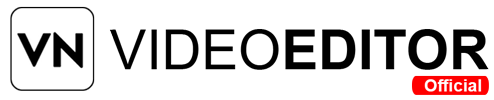Ever wondered how to crop only the part of the video you actually want in VN Video Editor? I used to struggle with removing unwanted edges or focusing only on the main subject. But then I discovered that cropping in VN Video Editor is super easy—you don’t need to be a professional editor or know advanced tools. In this guide, I’ll walk you through each step in a simple way so you can edit like a pro using only your phone.
How to Crop a Video in VN Video Editor (Step-by-Step Guide): (Quick Answer)
- Open the VN Video Editor app.
- Tap “New Project” and import your video.
- Select the video on the timeline.
- Tap “Crop” from the tools.
- Adjust the crop frame.
- Tap the checkmark to confirm.
- Export your cropped video.
What is Cropping in Video Editing?
Cropping in video editing means cutting out the unwanted outer parts of your video frame. It’s like zooming into the part you want and ignoring the rest. This can help you focus the viewer’s attention, remove black bars, or fit your content into a certain aspect ratio (like square for Instagram or vertical for TikTok).
For example:
- Want to remove background clutter?
- Need your video to fit a mobile screen?
- Want to keep the focus only on your face?
Cropping solves all these issues without affecting the video’s quality.
Why Use VN Video Editor for Cropping?
VN Video Editor is a free and powerful video editing app for Android, iOS, Windows, and Mac. It is easy to use and comes with features like:
- Non-destructive editing
- Instant preview
- Custom aspect ratios
- Advanced timeline features
With VN Editor, you don’t need a computer or expensive software. Just your smartphone is enough.
Step-by-Step Guide to Crop a Video in VN Video Editor
Let’s walk through each step carefully. Make sure you’ve installed the VN Video Editor from the Google Play Store or Apple App Store.
Step 1: Open the VN Video Editor App
After installing, tap the VN icon to open the app.
Once you’re inside, the interface is clean and user-friendly.
Step 2: Start a New Project
- Tap “New Project” on the home screen.
- Choose the video you want to crop from your device gallery.
- Once selected, it will be added to the timeline.
✅ Tip: You can also trim or split the video before cropping if needed.
Step 3: Select the Video Clip on the Timeline
- Tap on the video track.
- It will become highlighted, and editing options will appear at the bottom.
Step 4: Tap on the “Crop” Tool
- Scroll through the toolbar and find “Crop” (the square crop icon).
- Tap on it, and a crop box will appear on your video.
Step 5: Adjust the Crop Frame
- Drag the corners or edges of the crop box.
- You can zoom in or out to focus on the part you want.
- You can also lock the aspect ratio (1:1, 16:9, 4:5) or go freeform.
Step 6: Apply and Save the Crop
- Once satisfied with the crop, tap the checkmark (✓).
- The video in the timeline now shows the cropped area only.
Step 7: Export the Video
- Tap “Export” at the top right.
- Choose your preferred resolution and frame rate.
- Tap “Save” to export your video to your device.
✅ Tip: Always preview your video before exporting.
Common Cropping Use Cases in VN Video Editor
Here are some real-world examples where cropping helps:
1. Remove Background Mess
If your video has an unwanted background or people walking behind you, cropping brings focus only to your face.
2. Fit to Social Media Frame
Want to post a video on Instagram Reels (9:16) or YouTube Shorts? Cropping helps resize the video perfectly.
3. Zoom into Details
Cropping lets you zoom into a small part of the video to highlight an object or detail.
4. Create a Split-Screen or PIP (Picture-in-Picture)
Use cropping with multi-layer editing in VN to make cool layouts.
Other Handy Tools in VN Video Editor While Cropping
While you’re cropping, try combining it with these:
- Filters – Adjust color tone after crop
- Zoom Animation – Add movement after cropping
- Text/Overlay – Add titles to the cropped area
- Keyframe – Animate your crop effect slowly over time
These combinations help make your video stand out.
Supported Video Resolutions for Cropping
VN Video Editor supports multiple resolutions:
- 480p
- 720p
- 1080p (Full HD)
- 2K & 4K on some devices
Make sure to crop in high resolution if you want clear quality after zooming.
Cropping vs. Trimming vs. Scaling – What’s the Difference?
| Feature | Cropping | Trimming | Scaling |
| Purpose | Cut outer parts | Cut duration (time) | Resize full frame |
| Affects | Frame edges | Start/End Time | Overall size on screen |
| Use Cases | Focus area, aspect ratio | Shorten length | Fit layout or design |
✅ Important: Cropping doesn’t affect time; trimming doesn’t affect frame size.
Troubleshooting Cropping in VN Video Editor
Problem 1: Crop tool not working?
🔹 Make sure the clip is selected.
🔹 Some tools only appear when a video is active.
Problem 2: Crop box doesn’t fit your need?
🔹 Use “Free” aspect ratio instead of fixed ones.
Problem 3: Exported video looks blurry?
🔹 Export in 1080p or higher if you cropped tightly.
🔹 Avoid over-cropping from low-res clips.
VN Video Editor Cropping: Best Practices
Here’s how to make the most out of cropping:
- Crop before adding effects
- Preview your crop on full screen
- Lock aspect ratio for social platforms
- Use keyframes to create zoom-in/out effects
- Save drafts so you can undo easily
Frequently Asked Questions
Q1: Can I undo a crop later?
Yes. VN keeps your original file. You can tap undo or re-crop anytime.
Q2: Does cropping reduce video quality?
Not always. But if you crop too much from a low-resolution video, it may look blurry.
Q3: Can I crop multiple clips at once?
No. You must crop each clip individually in the timeline.
Q4: Can I crop vertical or square videos?
Yes. VN supports all major aspect ratios.
Conclusion
Cropping a video in VN Video Editor is easy, fast, and powerful. Whether you’re trimming out distractions, fitting your video to Instagram, or simply zooming in on your subject—cropping can transform how your video looks and feels.
Follow this step-by-step guide, and you’ll never need another app for cropping again.