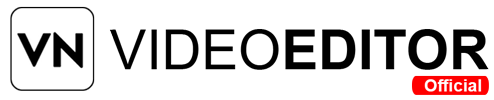Have you ever spent hours editing a video only to find the final quality looks blurry or pixelated? I’ve been there — and it’s frustrating. That’s why I started learning the exact steps to export high-quality 4K videos in VN Video Editor without losing any details. If you want your videos to look sharp, professional, and ready for any platform, this guide is for you.
How to Export High-Quality 4K Videos from VN Video Editor: (Quick Answer)
- Use 4K source footage.
- Select 4K resolution in export settings.
- Match frame rate to original video.
- Increase bitrate to 35–50 Mbps.
- Choose H.264 or H.265 codec.
- Enable HDR if available.
- Save and test before uploading.
What is VN Video Editor and Why Export in 4K?
VN Video Editor is a free yet powerful editing app available on Android, iOS, Mac, and Windows. It allows creators to edit videos with advanced features such as transitions, filters, speed control, and multiple layers — all without watermarks.
4K video export means your content will have 3840 x 2160 pixels resolution, which is four times sharper than standard 1080p HD. Exporting in 4K is crucial when:
- You want crystal-clear details for YouTube or other platforms.
- You need professional quality for commercial or brand projects.
- You aim to future-proof your videos as higher resolutions become the standard.
Step-by-Step Guide to Export High-Quality 4K Videos from VN Video Editor
Step 1: Prepare Your Project in the Highest Quality
Before exporting, ensure your original clips are already high resolution. If you import low-quality footage, exporting in 4K won’t improve it.
- Use footage recorded in 4K whenever possible.
- Avoid stretching smaller clips to fit the frame.
- Keep your frame rate consistent throughout the project.
Step 2: Open the Export Settings in VN Video Editor
Once your editing is done:
- Tap the Export button at the top right corner of the editor screen.
- You will see multiple settings such as resolution, frame rate, and bitrate.
- Select the Resolution option and choose 4K (3840 x 2160).
Step 3: Adjust Frame Rate for Smooth Playback
The frame rate (fps) controls how smooth your video looks. Common options:
- 24 fps – cinematic feel.
- 30 fps – standard for online content.
- 60 fps – ultra-smooth motion for sports or gaming.
For high-quality exports:
- If your footage is 60 fps, export in 60 fps.
- Avoid changing frame rate drastically as it may cause motion blur.
Step 4: Increase Bitrate for Better Detail
Bitrate affects how much data is stored per second of video. A higher bitrate means sharper quality but also larger file size.
Recommended bitrate for 4K export:
- 35–45 Mbps for general use.
- 50+ Mbps for professional projects.
In VN Video Editor:
- Go to Bitrate settings and choose the highest available for your project needs.
Step 5: Choose the Right File Format
VN Video Editor allows exporting in MP4 with H.264 codec, which works well for most platforms. For higher quality and efficiency, choose H.265 (HEVC) if your device supports it.
- H.264 – better compatibility, slightly larger files.
- H.265 – smaller file size, same quality, but less compatible with older devices.
Step 6: Check Color and Audio Settings
- Enable High Dynamic Range (HDR) if your footage supports it for richer colors.
- Keep audio at 48 kHz sample rate for professional sound quality.
- Avoid compressing audio too much as it can reduce clarity.
Step 7: Export Without Interruptions
When exporting 4K videos:
- Close all background apps to free memory.
- Keep your device plugged in to avoid power loss.
- Ensure stable storage space availability.
Step 8: Test the Export Before Uploading
Play the exported video on different devices — phone, laptop, TV — to ensure:
- No glitches or dropped frames.
- The quality matches your settings.
- Colors and sound are accurate.
Pro Tips for Maintaining 4K Quality
Use Original Aspect Ratio
Avoid cropping too much or changing aspect ratio drastically — this reduces clarity.
Avoid Overusing Filters
Heavy filters can cause pixelation when combined with compression. Use them moderately.
Keep a Master Copy
Save one uncompressed version of your video for archiving. If you need to re-edit, use this master instead of compressed exports.
Platform-Specific Settings
- YouTube: Use recommended 4K upload settings — 35–45 Mbps bitrate, MP4 H.264.
- Instagram: Crop to correct aspect ratio before export to avoid platform compression.
- TikTok: Stick to vertical 9:16 layout and max resolution supported.
Troubleshooting Common 4K Export Issues in VN Video Editor
Video Looks Blurry After Export
- Check if original clips are in 4K.
- Increase bitrate and avoid over-compression.
File Size Too Large
- Use H.265 codec for smaller size without losing quality.
- Lower bitrate slightly while keeping resolution high.
Export Takes Too Long
- Close other apps.
- Export in batches if your project is too long.
Audio Out of Sync
- Ensure consistent frame rate throughout the project.
- Avoid mixing clips with different fps without converting.
Why High-Quality Export Matters for Creators
If you post on YouTube, Instagram, or TikTok, the platform will compress your video. Starting with a 4K high-quality export ensures your audience sees a crisp and detailed version, even after compression. High-quality videos also increase watch time, engagement, and brand credibility.
Frequently Asked Questions
Q1: Can I export 4K videos in VN Video Editor on all devices?
Yes, but older devices may struggle with rendering time.
Q2: Does exporting in 4K make my file huge?
Yes, larger resolution means bigger file size, but you can use H.265 to reduce it.
Q3: Is 60 fps better than 30 fps for 4K?
It depends on your content type. Sports and gaming benefit from 60 fps, while cinematic videos look better in 24–30 fps.
Q4: Will exporting in 4K improve a low-resolution video?
No. You must start with high-resolution footage to get true 4K quality.
Q5: Can I upload VN exported 4K videos directly to YouTube?
Yes, YouTube supports 4K uploads, but follow YouTube’s recommended bitrate and codec for best results.