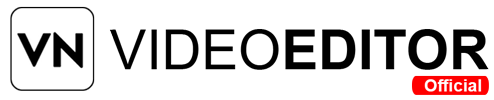Have you ever edited a great video but lost its quality while exporting? I’ve been there too. You work hard to shoot in 4K, add smooth transitions, the right music, and filters—but in the end, the final video looks blurry. If you’re using VN Video Editor, the good news is: you can export in full 4K quality if you follow the right steps. In this guide, I’ll show you exactly how to export high-quality 4K videos from VN Editor without any confusion or quality loss.
How to Export High-Quality 4K Videos from VN Video Editor (Step-by-Step Guide)
- Open project in VN Editor
- Tap Export
- Select 4K resolution (3840×2160)
- Choose 30fps or 60fps
- Set bitrate to 16 Mbps+
- Use H.265 codec
- Turn off Fast Export
- Tap Export and save your 4K video
- Follow these for sharp, clear results.
What Does 4K Quality Mean in Video Editing?
4K video refers to a resolution of 3840 x 2160 pixels, which is four times clearer than 1080p (Full HD). It delivers sharper, more detailed images. When exporting videos, many people unknowingly reduce this resolution by choosing default or lower settings. So even if your original footage was 4K, it won’t look like it unless you export it correctly.
Why Exporting in 4K is Important
Exporting in 4K matters for:
- Professional content on YouTube, TikTok, and Instagram
- Business videos and presentations
- Preserving quality on large screens
- Future-proofing your content
- Zooming or cropping without losing clarity
Things to Know Before Exporting a 4K Video
Before you tap the export button, check these:
- Make sure your original footage is shot in 4K
- Use high bitrate settings
- Avoid using too many heavy effects
- Ensure your device has enough space and battery
- Use the latest version of VN Editor for best performance
Step-by-Step Guide: How to Export High-Quality 4K Videos from VN Video Editor
Step 1: Open Your Project in VN Editor
- Launch the VN Video Editor app
- Tap the “+” sign to create or continue your project
- Add your 4K video clips to the timeline
🎯 Tip: If you already edited your video, just open the saved project.
Step 2: Do Basic Editing (Without Overloading the Clip)
- Cut, trim, or split clips as needed
- Add filters, transitions, or text carefully
- Avoid stacking too many layers, as this may cause lag during export
✅ Keep edits clean to preserve sharpness and fast processing.
Step 3: Go to the Export Settings
- Tap the Export icon on the top right corner of your screen
- A new window will pop up showing resolution, frame rate, and bitrate
📌 This is the most important part of exporting in high 4K quality.
Step 4: Set the Export Resolution to 4K
- Tap on the Resolution option
- Choose “4K (3840 x 2160)”
- If your video was not shot in 4K, this step won’t help—so always shoot in 4K first
🎥 VN Editor only exports true 4K if your footage supports it.
Step 5: Choose the Right Frame Rate
- Frame rate (fps) controls how smooth your video looks
- For cinematic or natural-looking video, use 30fps
- For slow motion or action clips, use 60fps
🛑 Don’t use 24fps for 4K unless you want a film-style look.
Step 6: Increase the Bitrate
- Bitrate affects how much data is stored in each second of your video
- In the export settings, move the bitrate slider to 16 Mbps or more
- Higher bitrate means better quality but larger file size
⚠️ Too low bitrate can ruin your 4K video even if resolution is high.
Step 7: Select Encoding Format
- VN Editor allows H.264 or H.265 codec
- Choose H.265 (HEVC) for better compression with less quality loss
- Some older phones may not support HEVC, so test first
✅ H.265 is ideal for exporting 4K in smaller size but higher clarity.
Step 8: Turn Off Fast Export
- Tap to disable Fast Export
- Fast Export skips some rendering steps and may lower quality
- Always use Full Export for best results
📌 This step ensures your video is fully processed before saving.
Step 9: Start the Export Process
- Press “Export” after all settings are correct
- Keep your screen on during the export
- Wait until processing completes (it may take longer for 4K files)
⚡ Be patient—it’s worth the wait!
Step 10: Save and Check the Final Output
- After exporting, go to your gallery or VN project files
- Play the video and tap “info” to confirm resolution is 3840 x 2160
- Upload to YouTube or any platform that supports 4K
🎬 Done! You now have a high-quality 4K video ready for sharing.
What to Avoid While Exporting 4K Videos
Here are common mistakes that reduce video quality:
| Mistake | Why It Hurts |
| Exporting in 1080p by default | You lose the sharpness of 4K |
| Keeping low bitrate | Makes video grainy or pixelated |
| Using too many filters | Over-processing affects detail |
| Fast exporting | Skips key rendering processes |
| Not checking final resolution | May think it’s 4K, but it’s not |
Tips to Improve Export Quality Even More
- Edit in natural light or bright clips—they look better in 4K
- Shoot with rear camera, not front (usually better resolution)
- Use a tripod to keep shots steady
- Keep device storage clean to prevent export crashes
- Avoid editing in power saving mode
Best Devices for 4K Editing in VN Editor
| Device | Why It’s Great |
| iPhone 13/14/15 Pro | Smooth 4K support, fast chip |
| Samsung S21/S22 Ultra | High processing power |
| OnePlus 10 Pro | Handles 4K + VN well |
| iPad Pro | Bigger screen, better control |
Use Cases for 4K Videos
- YouTube channels
- Real estate tours
- Wedding or event films
- Business ads
- Instagram reels with premium feel
The better the quality, the stronger your impression.
Frequently Asked Questions
Q1. Can I export any video in 4K using VN Editor?
No. Your original footage must be recorded in 4K for real results.
Q2. Is VN Editor free to export 4K videos?
Yes. VN Editor offers free export in 4K without watermark.
Q3. Why is my 4K video taking long to export?
4K files are larger and heavier. Use a fast phone and close background apps.
Q4. Can I upload VN 4K videos directly to YouTube?
Yes. Once exported, just upload it normally. YouTube detects 4K automatically.
Q5. Why does my 4K video still look low quality?
Check your bitrate, frame rate, and make sure you didn’t use Fast Export.