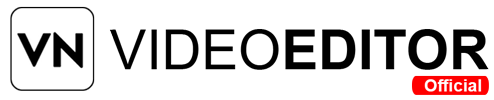Ever watched a video in slow motion and wondered how they made it look so smooth and clear? I asked myself the same thing when I started editing videos. The secret isn’t just in slowing down the clip—it’s about doing it right. If you’re using VN Video Editor, you’re already halfway there. Now, let’s learn how to add slow motion in VN Editor without losing quality, step by step.
How to Add Slow Motion Effect in VN Editor Without Losing Quality?
- Import high-frame-rate (60fps+) footage
- Trim and split the needed portion
- Tap “Speed” and set 0.3x–0.5x
- Mute distorted audio
- Avoid heavy filters
- Export at 1080p with 60fps
What Is Slow Motion in Video Editing?
Slow motion is a video effect that reduces the playback speed of a clip to create a dramatic or detailed look. You’ll often see it in action scenes, sports replays, or emotional moments. It helps the audience focus on small movements, emotions, or actions that are usually too quick to notice.
Why Use Slow Motion in VN Editor?
The VN Video Editor is one of the most powerful free editing tools on mobile. It allows you to:
- Control the speed of your clips
- Keep HD quality
- Edit without watermarks
- Export in 1080p or higher
But the key is applying slow motion without dropping video quality. That’s what we’ll focus on in this guide.
Important Things to Know Before You Add Slow Motion
Before we jump into the steps, here are a few important tips:
- Use high-frame-rate (FPS) footage like 60fps or 120fps. These provide smoother slow motion.
- Avoid overly compressing your video while exporting.
- Edit before applying filters to keep clarity.
- Preview before exporting to check motion quality.
How to Add Slow Motion Effect in VN Editor Without Losing Quality: Step-by-Step
Here’s how you can do it the right way, following best practices:
Step 1: Open Your Project in VN Editor
- Launch the VN Editor app on your phone.
- Tap the “+” button to create a new project.
- Import the video clip you want to slow down.
🎯 Tip: Make sure your video is at least 60fps for better results in slow motion.
Step 2: Trim and Select the Right Part for Slow Motion
- Play the video and find the moment you want to slow down.
- Tap on the scissors icon or “Split” at the exact start and end points.
- This helps apply slow motion to only the chosen part, keeping the rest of the clip untouched.
Step 3: Adjust the Speed
- Select the trimmed clip.
- Tap the “Speed” option in the toolbar.
- Choose “Curve” or “Regular” speed depending on the effect style.
- Drag the slider left to slow it down—ideally between 0.3x to 0.5x.
✅ Use “Curve” mode for a more natural and gradual slow-down effect.
Step 4: Preview and Adjust Audio
- Slowing down a video also slows the audio.
- If the audio sounds distorted, tap on “Volume” and mute the original sound.
- You can add background music or voiceover separately for better results.
Step 5: Apply Filters and Stabilization Carefully
- Avoid heavy filters that can reduce video clarity.
- If needed, use “Stabilize” to prevent shaky motion.
- Keep brightness, contrast, and sharpness to natural levels.
Step 6: Export in High Resolution
- Tap on the Export icon.
- Choose resolution: 1080p or higher is best.
- Set frame rate to 60fps for smooth results.
- Use bitrate between 8Mbps – 12Mbps to avoid compression.
💡 Do not select low resolution or fast export if you care about maintaining full quality.
How Slow Motion Enhances Your Videos
Adding slow motion can:
- Highlight emotions
- Add drama to moments
- Show fine details (like a drop of water, a smile, or a sports move)
- Make simple footage look cinematic
Best Practices to Avoid Quality Loss
Follow these tips to make sure your slow-motion clips stay sharp:
| Best Practice | Why It Matters |
| Use 60fps or 120fps videos | Higher frame rates prevent blur |
| Avoid zooming too much after slowing | It reduces clarity |
| Keep editing minimal post-speed change | Reduces processing artifacts |
| Export in original resolution | Prevents pixel loss |
| Don’t overuse effects | Keeps the video clean and smooth |
Common Mistakes to Avoid
Even experienced editors can make these errors:
- Slowing down low FPS clips (like 24fps) – results in laggy playback
- Using too many filters – affects sharpness
- Exporting in 720p or lower – major quality drop
- Adding slow motion over entire video – makes it boring or less effective
VN Editor: Why It’s Perfect for Slow Motion
VN Editor offers great features to help you make professional-looking slow-motion clips:
- Frame-by-frame editing
- Easy speed control with timeline view
- Supports high-resolution export
- Fast rendering engine
- No watermark
All of these features make it easy to maintain video quality while editing.
Alternative Apps That Support Slow Motion (But Not as Good)
You might hear about other apps, but VN Editor still stands out. Here’s a quick look:
| App Name | Slow Motion Support | Quality Loss | Free Version Limitations |
| Kinemaster | Yes | Moderate | Watermark + Ads |
| CapCut | Yes | Low | Lower export control |
| InShot | Yes | Yes | No timeline speed graph |
| VN Editor | Yes (Best) | No | No watermark |
Frequently Asked Questions
Q1. Can I slow down only part of a video in VN Editor?
Yes. Use the Split tool to select and slow down only the desired part of your clip.
Q2. What is the best speed for slow motion?
0.3x to 0.5x works best for smooth and cinematic slow motion.
Q3. Will slowing down a video reduce its quality?
Not if you’re using high-frame-rate clips and exporting in high resolution like 1080p or 4K.
Q4. How can I fix blurry slow motion?
Use footage shot in 60fps or more, avoid zooming too much, and keep post-processing minimal.
Q5. Is VN Editor free for slow motion editing?
Yes, it’s completely free, has no watermark, and supports high-quality export.
Conclusion
Adding slow motion in VN Editor doesn’t have to be complicated. Just use the right footage, slow it down smartly, and export it properly. Whether you’re editing for YouTube, Instagram, or personal projects, slow motion can add a powerful cinematic feel—without losing quality. Now you know exactly how to do it.