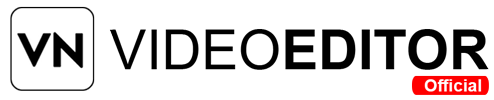Have you ever wondered how music can change the feel of your video? I did too. When I first tried VN Video Editor, I was amazed by how simple background music made my clips look professional. But the real question was—how do I actually add music to a video in VN Video Editor? If you’ve asked this too, you’re in the right place. In this article, I’ll walk you through the whole process step-by-step. It’s easy, quick, and fun!
How to Add Music in VN Video Editor (Quick Answer)
- Open VN Video Editor.
- Start a new project and import your video.
- Tap the “Music” button.
- Choose from the music library or device.
- Add the music to the timeline.
- Trim and align it with your video.
- Adjust volume and add fade effects.
- Preview and export the video.
What is VN Video Editor?
VN Video Editor is a free and user-friendly video editing tool used by millions around the world. Whether you are making YouTube Shorts, Instagram Reels, or personal videos, this app gives you professional features in a simple design.
You don’t need to be an expert to use it. With drag-and-drop tools, effects, and music options, VN lets you turn normal videos into something amazing. It works on Android, iOS, Mac, and Windows. Best of all? It supports royalty-free music, so you can edit without worrying about copyright.
Step-by-Step Guide: How to Add Music in VN Video Editor
Follow these simple steps to add music and bring your videos to life.
1. Open the VN Video Editor App
- Tap the VN icon on your device.
- Make sure you have the latest version installed for all the best features.
2. Start a New Project
- Tap the “+” sign to create a new project.
- Choose the video from your gallery.
- Tap “Next” and wait for the video to load into the timeline.
3. Locate the Music Button
- Once your video is in the timeline, find the “Music” button at the bottom.
- Tap it to access the music library.
You will see two main options:
- VN Library (free in-app music)
- My Music (audio from your device)
4. Select Your Music
You can now:
- Choose a track from the VN library.
- Import an audio file from your own collection.
Make sure the music fits your video’s mood—for example:
- Fun for travel clips.
- Calm for nature scenes.
- Upbeat for vlogs.
VN supports audio formats like:
- MP3
- WAV
- M4A
- WMA
5. Add Music to the Timeline
Once you’ve selected the track:
- Tap “Use” to add it to the audio timeline.
- Drag and drop the music to match your video’s starting point.
If the music is too long:
- Use the trim tool to cut extra parts.
- Align it to your video’s length and flow.
6. Adjust Volume & Timing
Make sure your music doesn’t overpower your voice or video effects.
- Tap the music track.
- Use the volume tool to lower or increase the sound.
- Add fade-in or fade-out effects for a smooth start or end.
This will give your video a more polished and cinematic feel.
7. Preview and Save
Once you’re happy with your video:
- Tap the “Play” button to preview.
- Make any final changes if needed.
- Tap “Export” and choose the video quality (1080p, 4K, etc.).
- Save it to your device or share it directly to YouTube, Instagram, or Facebook.
How to Import Music in VN on iPhone
The process is similar on iPhone:
- Open VN and start a new project.
- Tap “Music” and choose “My Music.”
- Allow file access if prompted.
- Choose your track from your iPhone’s music folder.
- Add it to the timeline and edit as needed.
Note: You can also use Files App or iCloud Drive to import external music.
Pro Tips for Better Music Editing
- Keep it simple: Don’t overcrowd the video with too much sound.
- Use loops: If your video is longer, repeat calm background music.
- Test different genres: Try different music styles for a unique vibe.
- Avoid copyrighted songs: Use royalty-free tracks to stay safe.
Why Music Matters in Video Editing
Music is not just background noise. It helps:
- Set the mood of your story.
- Catch the viewer’s attention within the first few seconds.
- Make transitions smooth between video clips.
- Support emotional beats like joy, sadness, or excitement.
That’s why knowing how to add music properly is a must-have skill for any video creator.
Frequently Asked Questions
Q1 .Can I use songs from Spotify in VN Video Editor?
No, you can’t use Spotify music directly because it’s copyrighted and uses OGG Vorbis format, which VN doesn’t support. Use third-party tools to convert and use legally purchased music.
Q2.Does VN support background music for Instagram Reels or YouTube Shorts?
Yes, it does! VN is a great choice for creating content for:
- TikTok
- Instagram Reels
- YouTube Shorts
- Facebook Stories
You can edit, trim, add text, and include background music with ease.
Q3.Is the music in VN Library free to use?
Yes! The VN library includes a collection of royalty-free music, so you don’t have to worry about copyright issues when sharing your videos online.
Final Words
Adding music to videos in VN Video Editor is easy and fun. It makes your content feel alive and helps connect with your viewers emotionally. Whether you are making a short vlog or a full storytelling video, adding the right track can make a big difference.
Just follow the steps:
- Import your video
- Choose the music
- Align it properly
- Adjust volume and effects
- Export your finished work
Now, go ahead and let your creativity shine with music in every video!